 |
Specifying the destination URL for a link
You use the Inspector to specify the destination file or URL for resource and navigational links. You can type the path to the link's destination file directly in the Inspector's URL text box or use any of a variety of methods to specify it, including dragging files, using the Point and Shoot button, browsing, and reusing recently linked files. No matter which method you use, the path to the destination file appears in the Inspector.
Note: The Point and Shoot button is also conveniently located in other windows and palettes (such as the In & Out Links palette) when you need to link something to a file in the site. (See Using the In & Out Links palette.)
The Inspector palette menu and context menus for selected text and objects contain lists of recently linked files you can use to specify the destination for a link. The lists are organized by categories, including HTML, Images, Misc. URLs, Anchors, and the last five files that have already been used as the destination for links. The Misc. URLs category includes links made to PDF files, favorite URLs, or e-mail addresses collected in the External tab of the site window.
To specify the link's URL by dragging the destination file:
- For resource links, drag an image file or other media file from the Files tab in the site window to the page. The URL to the source file appears in the Inspector.
- For navigational links, drag an HTML file from the Files tab in the site window to a selected link or text on the page. The destination URL of the page appears in the Inspector. (If you drag the HTML file to the page without a selection in it, GoLive creates a hypertext link and uses the filename for the text label.)
Do one of the following:
![]() You can also drag external URLs, e-mail addresses, and library objects from the site window to the page. (See About site assets.)
You can also drag external URLs, e-mail addresses, and library objects from the site window to the page. (See About site assets.)
To specify the link's destination using the Point and Shoot button:
- Select the text, object, placeholder icon, or existing link on the page.
- Do one of the following to specify the destination file:
- Drag a line from the Point and Shoot button
 to the destination in the site window, which can be a file or an anchor listed under the file in the Files tab, or a URL or an e-mail address in the External tab. You can also drag to the Page icon
to the destination in the site window, which can be a file or an anchor listed under the file in the Files tab, or a URL or an e-mail address in the External tab. You can also drag to the Page icon  or an anchor
or an anchor  in an open page. (See Using anchors for links and see Using site URLs and e-mail addresses.)
in an open page. (See Using anchors for links and see Using site URLs and e-mail addresses.) - Alt-drag (Windows) or Command-drag (Mac OS) a line from a selection in the page to the destination file in the site window or to a destination on the page or another open page (creating an anchor).
If the line recoils, you have released the mouse button too soon or the link can't be created.
As you drag, you can hold the pointer over the Select Window button ![]() on the toolbar to bring a window to the front or hold the pointer over a page in Files tab in the site window to display a list of anchors under the page.
on the toolbar to bring a window to the front or hold the pointer over a page in Files tab in the site window to display a list of anchors under the page.
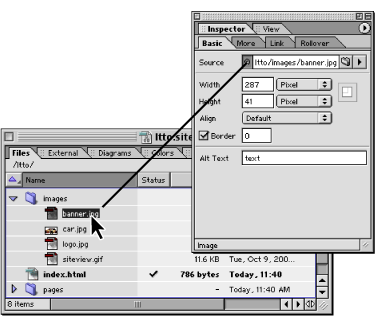
To specify the link's destination by browsing:
- Select the text, object, placeholder icon, or existing link on the page.
- In the Inspector, click the Browse button
 .
. - In the Open dialog box, select the destination file, and click Open.
![]() If the destination file is not located in the site window, you can use the Browse button to locate it, and link it to the selected text or object. Then you can drag the orphan file from the Errors tab in the site window to the Files tab and click OK to copy the file and update the site. Or, you can use the Clean Up command to move a copy of the file into the site. (See Cleaning up a site.)
If the destination file is not located in the site window, you can use the Browse button to locate it, and link it to the selected text or object. Then you can drag the orphan file from the Errors tab in the site window to the Files tab and click OK to copy the file and update the site. Or, you can use the Clean Up command to move a copy of the file into the site. (See Cleaning up a site.)
To specify the link destination using a recently linked file, e-mail address, or URL:
- Select the text, object, placeholder icon, or existing link in the page.
- Do one of the following:
- In the Inspector, choose a recently linked file, anchor on a page, URL, or e-mail address from the URL pop-up menu.
- From the context menu, choose Apply Link or Hyperlink, and then choose a recently linked file, page anchor, URL, or e-mail address. (See Using context menus.)