 |
Viewing special characters
You can view the characters sorted by category (Structured), or you can view them alphabetically (Flat). If a character can't be displayed in the system font, a small box (Windows) or x (Mac OS) is displayed in the Char column of the Characters tab of Web Settings instead of the character.
To view special characters:
- Open the Characters tab of Web Settings, and in the View palette select one of the following options:
- To view the characters alphabetically, select Flat.
- To view the characters grouped by category, select Structured.
- Scroll through the list of characters (if the view is set to Structured, then expand a category), and select a character under the Name column. The Web Settings Entity Inspector displays the following information for the character:
- The left Name text box displays the character's HTML name, and the right text box shows the HTML code that is inserted by default into the source code.
- Comment describes the character.
- The left ISO Code text box (Windows and Mac OS) displays the character's ISO codes, the middle (Windows) or right (Mac OS) text box displays the byte code, and the right text box (Windows only) displays the character's visual representation. You can select and copy the character in the right ISO code text box, and paste it into the Layout Editor of a document.
- If Mac is selected, the left Mac text box displays the Mac mnemonic code (Windows and Mac OS), the right (Windows) or right (Mac OS) text box displays the byte code, and the right text box (Mac OS only) displays the character's visual representation.
- Select Write to write the adjoining text box into the document rather than the left Name text box. Enter the character entity reference without the starting ampersand and closing semicolon. GoLive will insert the new character entity instead of the default entity. This option might be used when you want GoLive to insert a character's numeric HTML entity rather than the named HTML entity.
To show or hide columns in the Characters tab:
From the context menu of any of the column heads, Right-click (Windows) or Control-click (Mac OS), and choose a column name or an option. You can show or hide all of the columns, or show a selection of columns.
To add a special character to a document:
- In the Characters tab of Web Settings, select the character.
- In the Web Settings Entity Inspector, select the character in the third ISO Code text box (Windows) or the third Mac text box (Mac OS), and choose Copy from the context menu.
- In the document Layout Editor, choose Edit > Paste in the desired insertion point.
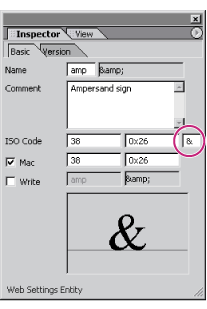
Copying a character entity in the Web Settings Entity Inspector