 |
Previewing a page in a phone emulator (Windows only)
You can preview your CHTML pages in a phone emulator. The Windows version of GoLive 6 provides the Access Compact viewer for GoLive on the Adobe GoLive CD. You'll find the emulator in the Wireless Emulators folder on the CD (Wireless Emulators/ACCESS/ACCESS Launcher/ACCESS i-mode Simulator.exe.) For installation instructions see the HowTo Install readme file on the Adobe GoLive CD. After you set GoLive preferences you'll be able to start the emulator for within GoLive and automatically preview your current page and any pages linked to it.
To set up preferences for previewing in a phone browser emulator:
- Make sure that the Access Compact Viewer is installed on your hard disk.
- Choose Edit > Preferences, and click the Browsers icon in the left pane of the Preferences dialog box.
- Click Add, navigate to the emulator, select it, and click Open.
- If you want the phone emulator to be the default browser to preview your page, select it in the scrolling window. Any browsers selected in the list will open and preview your page when you click the Show in Browser button
 on the toolbar.
on the toolbar.
To preview your page in the Access Compact Viewer for GoLive:
If you have set up the emulator to be the default, click the Show in Browser button ![]() on the toolbar.
on the toolbar.
If the emulator is not the default, choose it from the Show in Browser menu on the toolbar. Or, choose it from the File > Preview In submenu.
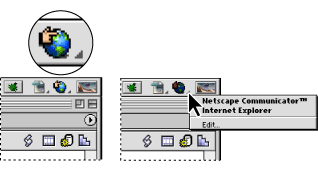
After the emulator is open, you can use the Launcher window to choose any of the listed phones to emulate. In the Viewer window, use the arrow keys and the Enter button to navigate as you would on a phone. Generally you can ignore the Menu button since GoLive automatically sets the path to your file when you use the Preview in Browser button on the toolbar.