 |
Editing links and URLs sitewide
A site can contain many links to a Web page and many URLs that reference media files, external URLs, or e-mail addresses. If you need to change the destination file referenced in all of these links or URLs, you can change them all at once without opening the pages they appear on. For example, you might need to change all URLs to a repeated background image.
Important: Sitewide link editing can't be undone, so use the feature carefully. For example, don't replace a referenced image without making sure that the new image has exactly the same size and width-to-height proportions as the one you want to replace.
To change all links or URLs to a destination item:
- Display the tab (Files, External, or Extras) in the site window where the destination item you want to replace is listed--for example, a repeated background image.
- Select the item.
- Do one of the following:
- If the new destination item you want to use as a replacement is visible in the site window, click the Open In & Out Links Palette button
 on the toolbar, or choose Window > In & Out Links.
on the toolbar, or choose Window > In & Out Links. - If the new destination item you want to use as a replacement is not visible in the site window, click the Change References button
 on the toolbar, or choose Site > Change References.
on the toolbar, or choose Site > Change References. - Do one of the following:
- If the replacement item is visible in the site window, drag from the Point and Shoot button in the In & Out Links palette for the old item to the replacement item in the site window.
- If the replacement item is not visible on the site window, enter the URL for the replacement item in the lower text box (or browse to the item) in the Change References dialog box. Then click OK.
- In the Change Reference dialog box, select the files that contain the links or URLs you want to change (all files are selected by default), and then click OK.
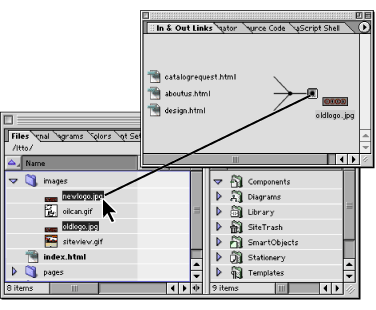
Change all references to oldlogo.jpg by dragging from the Point and Shoot button for the incoming link to newlogo.jpg in the site window.