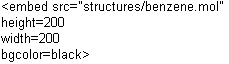Chime has the ability to display both 2 dimensional and 3 dimensional structures. 2D structures primarily represent the connectivity between atoms in a molecule, containing atomic coordinates that present a coherent picture of the molecule on screen but do not truly reflect the actual atomic positions in space. A 2D structure for use within Chime may be an MDL Molfile created in ISIS/Draw, MDL's structure drawing program (freely downloadable to academic and home users). An example of a 2D structure is shown below on the left.
A 3D structure includes the actual positions of the atoms in space (see below, right). For example, PDB files from the Brookhaven Protein Databank contain a full set of XYZ coordinates for all atoms.
Many software packages are available that can calculate 3D coordinates from 2D connectivity. You can e-mail a 2D input file to the service, and a 3D output file is returned within a few days. For more details, see the Corina website at the above link.
You can also "transfer to Sculpt" from the Chime menu.(Windows Only) This will convert to 3D, then "transfer to Chime" from the Sculpt edit menu to get the 3D structure back into Chime. Not only does this cut several days off of the process, but it also highlights a differentiating feature in using Chime. Another slick feature to note is that Sculpt uses the stereochemical data from the ISIS sketch in the conversion.
Using a basic text editor or your favorite HTML editor, set up the basic tags for your document. This may look something like the following depending on the complexity of the page:
<HTML>
<HEAD>
<TITLE>Put your title here</TITLE>
</HEAD>
<BODY>
</BODY>
</HTML>
To insert the Chime structure, simply include an EMBED tag in the body of the document. The syntax of the embed tag is:
<EMBED SRC="(sourcefile)" HEIGHT=(height) WIDTH=(width)>
Where (sourcefile) is the location of the structure file or a URL pointing to the file; (height) is the desired height of the displayed structure box in pixels; (width) is the desired width of the displayed structure box in pixels.