Changing line spacing in a paragraph
New word-processing documents and text frames have single-spaced lines.
To change line spacing in a paragraph using the text ruler:
•
Click in a paragraph with the I-beam pointer or select more than one paragraph, then click a line spacing control on the text ruler.
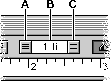
A
Decreases line spacing
B
Current line spacing in the paragraph
C
Increases line spacing
Each click changes the spacing by a half-line.
Tip: For more control, change the unit of measure for the Line Spacing option in the Paragraph dialog box (choose Paragraph from the Format menu).
If you don't see the text ruler:
Choose Rulers from the Format menu, then choose Show Rulers from the submenu.
Changing the space before or after a paragraph
To change the amount of space before or after a paragraph:
1
Click in a paragraph or select more than one paragraph.
2
Choose Paragraph from the Format menu.
3
Enter changes in the Space Before and Space After boxes.
You can click Apply to preview your changes without closing the dialog box.
Tip: For finer control over your changes, change the unit of measure.
To create a line break without starting a new paragraph (for example, to force a line break without the additional space before or after specified for the paragraph), press Shift-Return.
Related topics
Table of contents | Index