You can create a background, called a master page, that appears on all the pages in a drawing document. For example, you can create a watermark, page border, or logo on a document's master page so that it will appear on each page in the document.
Master page
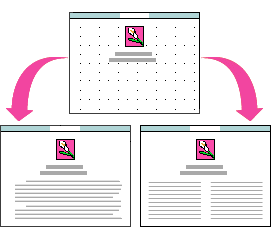
To create or change a master page in a drawing document:
1
Choose Edit Master Page from the Options menu.
2
Use the drawing tools in the Tools window to create the background or border you want, and use the Tools or Accents window to change colors and other attributes.
3
When you are done changing the master page, choose Edit Master Page from the Options menu to return to the regular drawing document mode.
To see the master page while you work on the drawing document:
•
Choose Page View from the Window menu.
Table of contents | Index